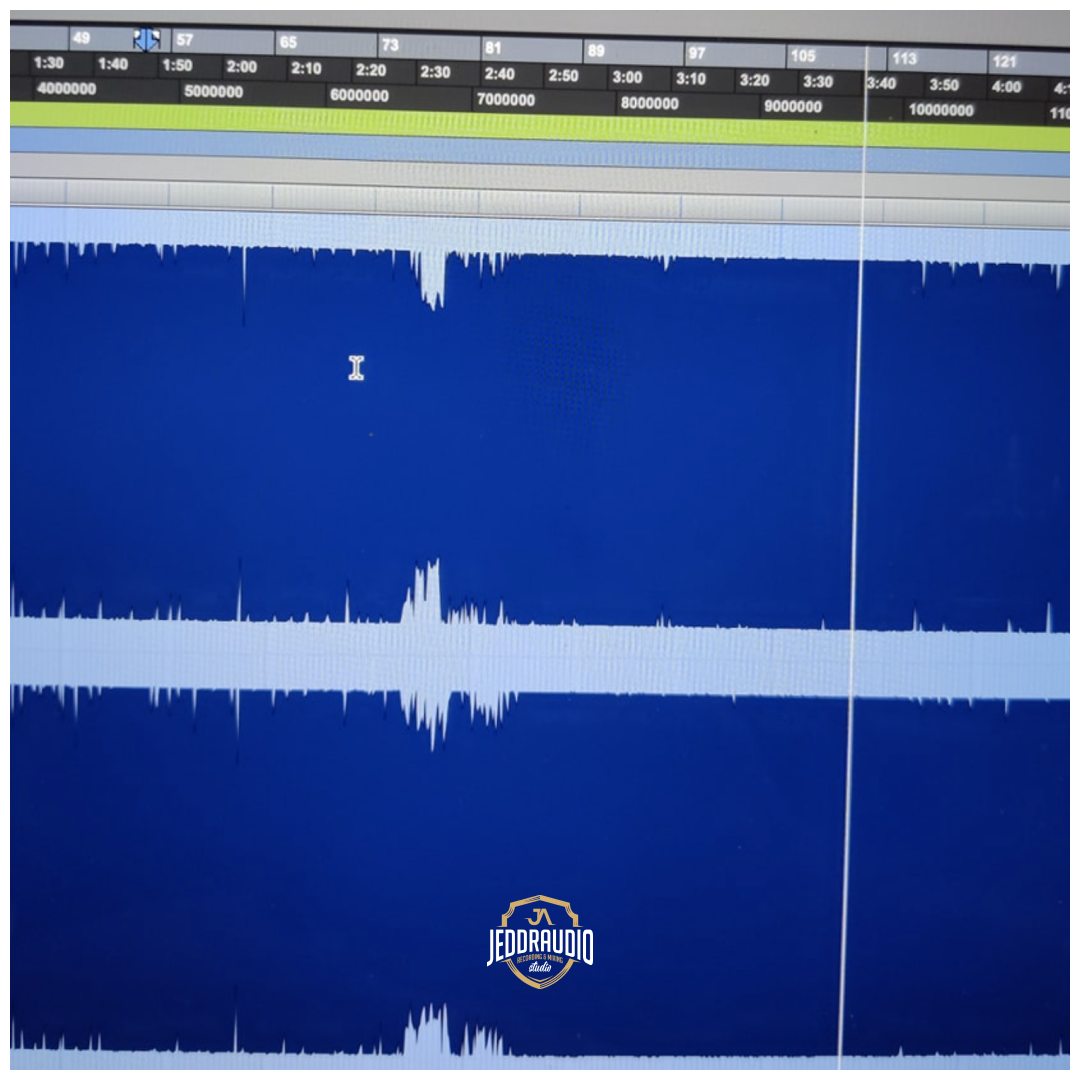Summary
a) Export consolidated WAV files per mic’ed instrument or element, all starting at the
same timeline position.
b) Print/bounce MIDI instrument tracks to stereo WAV files preserving plugins,
automation, and effects.
c) Include all original MIDI files with embedded click track (metronome) information
where applicable.
d) Use clear, descriptive naming conventions (e.g., “Kick_In.wav”,
“Lead_Synth_MIDI.mid”, “Guitar_DI_L.wav/R.wav”, “Vocals_Take2.wav”).
e) Export files in 24-bit WAV format, matching the session’s sample rate.
Introduction
When preparing music tracks for professional mixing, it is essential to export audio and MIDI files in a structured and consistent manner to ensure seamless integration into the mixing engineer’s DAW. This guide provides detailed, step-by-step instructions tailored for users of Pro Tools, Logic Pro, Reaper, Cubase, Studio One, and Ableton Live, covering how to export consolidated audio tracks, print MIDI instrument tracks to stereo WAV files, include raw MIDI files with click tracks, and apply clear naming conventions. Following these instructions will guarantee that all exported files maintain sync, preserve sound design, and facilitate efficient mixing workflows.
Pro Tools
Consolidating and Exporting Audio Tracks
- Consolidate Audio Clips:
- Open your Pro Tools session.
- Select all clips on an audio track by clicking and dragging or using the Edit menu’s “Select All” option.
- Go to Edit > Consolidate Clip to merge all selected clips into a single continuous audio file.
- Repeat for all audio tracks.
- Note: Consolidation does not include plugin processing; it only merges the audio regions.
- Export Consolidated WAV Files:
- Highlight all consolidated clips on a track.
- Press Command + Shift + K (Mac) or Ctrl + Shift + K (Windows) to open the Export Selected as Files dialog.
- Choose WAV as the file type, set bit depth to 24, and match the sample rate to your session.
- Name each file descriptively (e.g., “Kick_In.wav”, “Vocals_Take2.wav”) and ensure all files start at the same timeline position (0:00:00).
- Click Export and repeat for all tracks.
Printing MIDI Tracks to Stereo WAV Files
- Route MIDI to Audio Tracks:
- Create a new stereo audio track: Track > New > Stereo Audio Track.
- Set the input of this audio track to an available stereo bus (e.g., Bus 1-2).
- Set the output of your MIDI/Instrument track to the same bus.
- Arm the audio track for recording and record the MIDI performance in real-time.
- Alternative: Use the Commit function (right-click track > Commit) to render MIDI to audio offline.
- Export Printed WAV Files:
- Select the bounced audio regions on the new audio track.
- Export as WAV files following the same naming conventions (e.g., “Lead_Synth_Print.wav”).
Exporting Raw MIDI Files with Click Track
- Export MIDI Files:
- Right-click the MIDI track name, select Export MIDI, and configure settings in the Export MIDI Settings dialog.
- Ensure tempo changes are manually noted or embedded if possible.
- Export Click Track:
- Create a MIDI track with a drum machine, record a bar of quarter notes, loop it, and export as a separate AIFF file with the exact start time and tempo as other tracks.
Logic Pro
Consolidating and Exporting Audio Tracks
- Bounce and Join Audio Regions:
- Select all regions on an audio track.
- Go to Edit > Bounce and Join > Join per Tracks to consolidate each track into a single region.
- Ensure all tracks are aligned to the same start time (0:00:00).
- Export All Tracks as Audio Files:
- Go to File > Export > All Tracks as Audio Files.
- Choose WAV format, set bit depth to 24, and match the sample rate.
- Name files descriptively (e.g., “Guitar_DI_L.wav”, “Bass_DI.wav”).
Printing MIDI Tracks to Stereo WAV Files
- Bounce MIDI Tracks:
- Select MIDI regions on a track.
- Go to File > Bounce > Bounce and Join to create a continuous MIDI region.
- Use File > Export > Selection as MIDI File to export raw MIDI.
- To print MIDI as audio, route the MIDI track to an audio track and record or use the bounce function.
Exporting Raw MIDI Files with Click Track
- Export MIDI Regions:
- Select MIDI regions and choose File > Export > Selection as MIDI File.
- Ensure the file is saved with a descriptive name (e.g., “Lead_Synth_MIDI.mid”).
- Export Click Track:
- Create a MIDI region with a click pattern on a software instrument track.
- Export this track as a MIDI file, ensuring the tempo map is preserved.
Reaper
Consolidating and Exporting Audio Tracks
- Consolidate/Export Tracks:
- Select tracks to export.
- Go to File > Render to open the Render window.
- Choose Stems and set options to export each track as a separate WAV file.
- Set bit depth to 24 and match the sample rate.
- Name files clearly (e.g., “Kick_In.wav”, “Vocals_Take2.wav”).
Printing MIDI Tracks to Stereo WAV Files
- Route MIDI to Audio:
- Create a new audio track and route the MIDI track output to this audio track’s input.
- Record the MIDI performance or use the render function to print MIDI as audio.
Exporting Raw MIDI Files with Click Track
- Export Project MIDI:
- Go to File > Export Project MIDI to export all MIDI tracks as a single file or individually.
- Ensure tempo and time signature information is preserved.
Cubase
Consolidating and Exporting Audio Tracks
- Prepare Tracks for Export:
- Draw a new region at the beginning of each track.
- Select all clips in the track and use the glue tool to join them.
- Use File > Export > Audio Mixdown to export each track as a WAV file.
- Set bit depth to 24 and match the sample rate.
- Name files descriptively (e.g., “Kick_In.wav”, “Guitar_DI_L.wav”).
Printing MIDI Tracks to Stereo WAV Files
- Route MIDI to Audio:
- Create an audio track and route the MIDI track output to this audio track’s input.
- Record the MIDI performance or use the export function to print MIDI as audio.
Exporting Raw MIDI Files with Click Track
- Export MIDI File:
- Go to File > Export > MIDI File to export MIDI tracks.
- Ensure tempo information is included.
Studio One
Consolidating and Exporting Audio Tracks
- Export Stems:
- Navigate to Song > Export Stems.
- Choose to export raw audio or audio with effects.
- Set file format to WAV, bit depth to 24, and match the sample rate.
- Name files clearly (e.g., “Kick_In.wav”, “Vocals_Take2.wav”).
Printing MIDI Tracks to Stereo WAV Files
- Export MIDI as Audio:
- Use the Export Stems feature to print MIDI tracks to audio.
- Ensure all processing and effects are included.
Exporting Raw MIDI Files with Click Track
- Save Project as MIDI:
- Use File > Save As and choose *.mid or *.midi format to export MIDI files with tempo and marker information.
Ableton Live
Consolidating and Exporting Audio Tracks
- Export Audio/Video:
- Select the desired tracks and use the shortcut Shift+Cmd+R (Mac) / Ctrl+Shift+R (Windows) to open the Export Audio/Video menu.
- Set the export range to cover the entire track length.
- Choose WAV format, set bit depth to 24, and match the sample rate.
- Name files descriptively (e.g., “Kick_In.wav”, “Vocals_Take2.wav”).
Printing MIDI Tracks to Stereo WAV Files
- Route MIDI to Audio:
- Create a new audio track and route the MIDI track output to this audio track’s input.
- Record the MIDI performance or use the export function to print MIDI as audio.
Exporting Raw MIDI Files with Click Track
- Export MIDI Clip:
- Right-click the MIDI clip and choose Export MIDI Clip.
- Ensure tempo information is preserved by exporting the tempo map as an audio file for import into other DAWs.